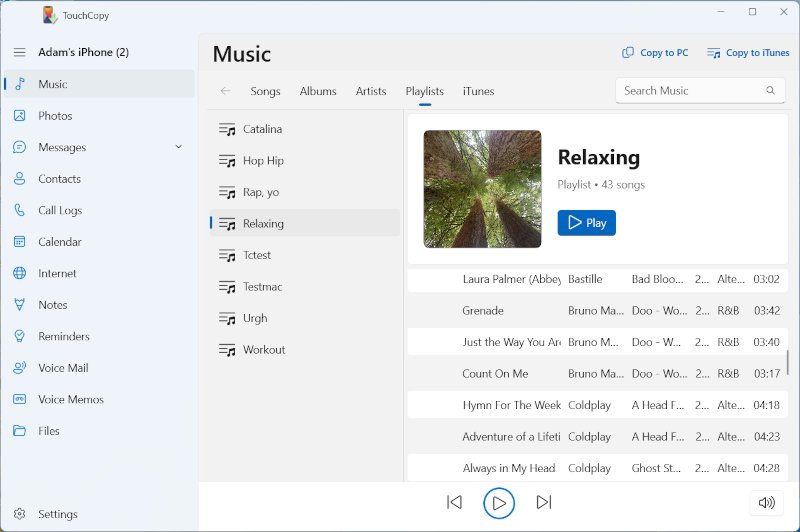Songs in the song list that are protected by Digital Rights Management (DRM) are highlighted with a lock icon. TouchCopy will still copy and transfer these files but you can only play them if you have the correct rights to do so. These are songs that you will have purchased on the iTunes music store.
Please ensure your computer is authorized with your iTunes music store account before transferring your music back into your iPod.
In iTunes select Account->Authorizations -> Authorize this Computer... from the menu. Sometimes, iTunes get confused. So if the Menu only displays "Deauthorize Computer" select that. Then select "Authorize Computer".
Please note that if TouchCopy displays a red arrow next to some of your songs, this indicates that these songs are stored in iCloud and are not local to your device. TouchCopy will only be able to copy songs that are stored locally on your device. You must first download these to your device by viewing them on the device before TouchCopy can then download them.
Please see our user guide for further information on how to transfer iPod and iPhone music to iTunes.