To transfer Messages, Music and other files between your Android Phone and your PC you need to install Droid Transfer onto your PC and Transfer Companion on your Android device.
Transfer Companion and Droid Transfer communicate with each other over your local network or a USB cable, so that your phone content can be copied securely.
Choose How to Connect
You can either connect Droid Transfer and Transfer Companion over your local Wi-Fi Network or with a USB cable.
Click one of the buttons to see how to connect your Android Phone with Droid Transfer...
Connecting with a USB Cable
You will need to change some of the settings on your Android device. This support article shows you how...
1. Enabling Developer Options on your phone.
- Open your device settings and choose "About phone", "About device" or just "About".
- Look for the entry "Build Number", or "Build Version". This entry may be under a further sub-menu called "Software Information" or "Software Info" on some devices.
- Tap the "Build Number" entry five or six times (No, really!). Your device will show you how many taps are required to enable Developer Mode. When done your device will have Developer Mode enabled.
- Go back to your main Settings menu - scroll down to the bottom, you should see a new entry called "Developer Options".
 Congratulations! You're now a developer! ;)
Congratulations! You're now a developer! ;)
2. Enable USB Debugging.
- Tap to open "Developer Options"
- Make sure "Developer Options" is set to ON.
- Scroll down to "USB Debugging" and make sure that is enabled also. If it isn't, slide the toggle switch to the right to enable it.
- Depending on your Android device - a window may pop up on your phone asking you to verify that you want to enable USB Debugging. Click OK or Apply to allow USB Debugging to become enabled.
3. Run Droid Transfer on your PC
- Run Droid Transfer on your PC and when you see the connect screen:
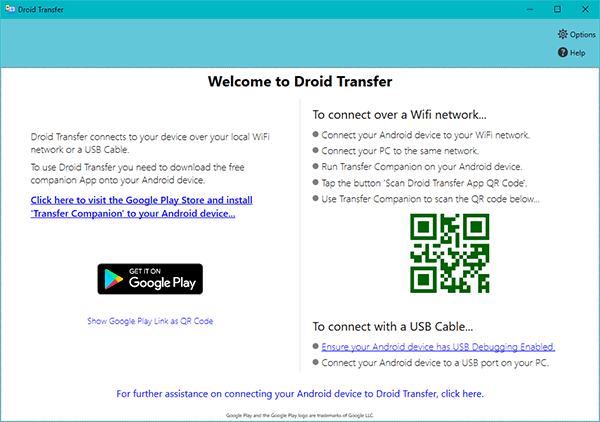
- Connect your Android device to your PC with a USB cable. Depending on your device, your phone may request permission for it to communicate with your PC.
Click OK or Allow on any prompts showing on your Android Device. - Check that your device is set to allow file transfer using your USB connection. To do this, on your device, swipe down from the top of the screen and tap 'Charging this device via USB'. Under 'Use USB for' select 'File Transfer'.
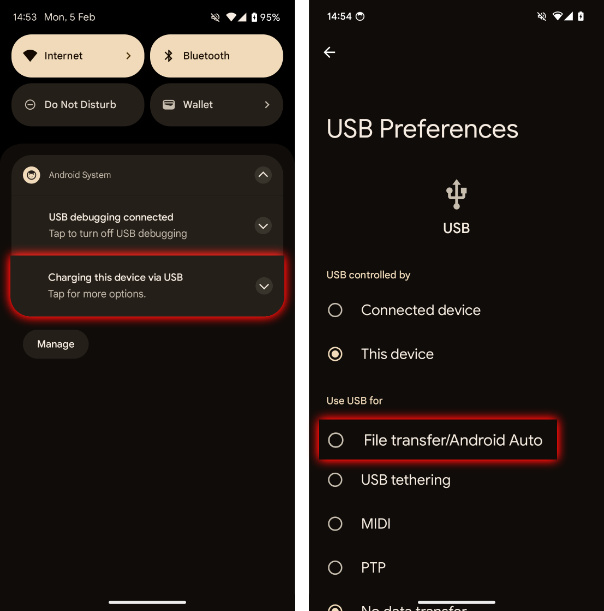
- When Droid Transfer detects your device, it will launch Transfer Companion on your Android device and begin to load your phone's data through the USB cable.
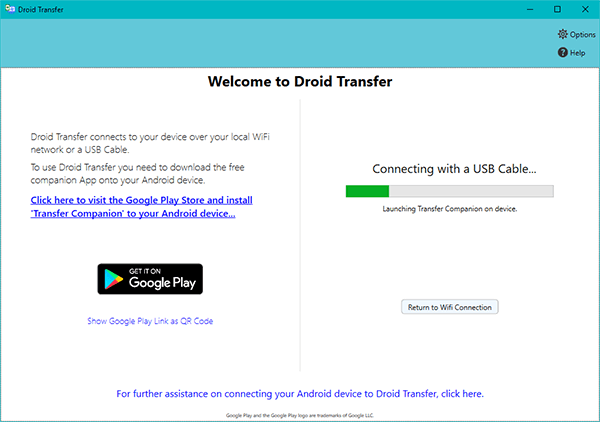
Connection is now made between Droid Transfer and Transfer Companion and you can start managing and copying your Android Phone content using Droid Transfer on your PC.
Connecting over Wi-Fi
- Make sure your PC and your Phone are connected to the same Wi-Fi network.
- Run Droid Transfer on your PC.
- Once Droid Transfer finds your local network - the connect window will show a QR code...
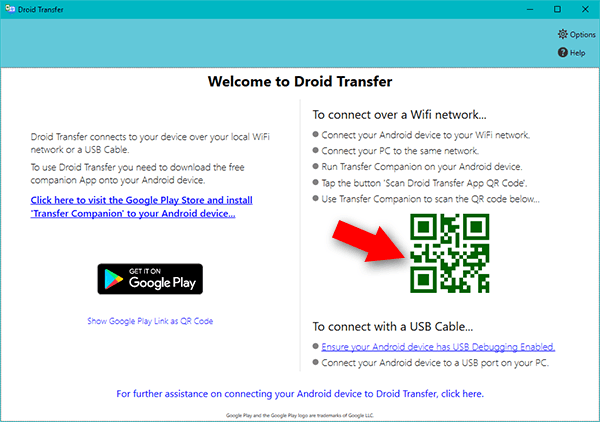
- Run Transfer Companion on your Android Device.
- Tap the button, "Scan Droid Transfer QR Code".
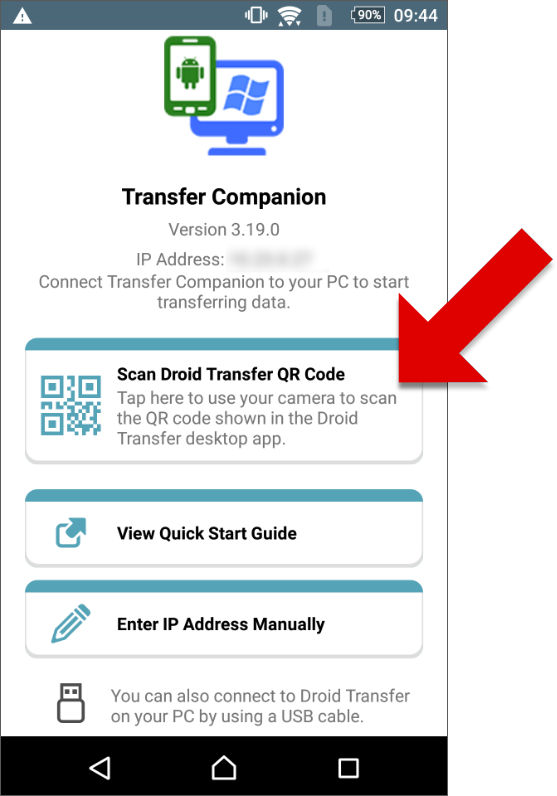
- Transfer Companion shows a QR scanner...
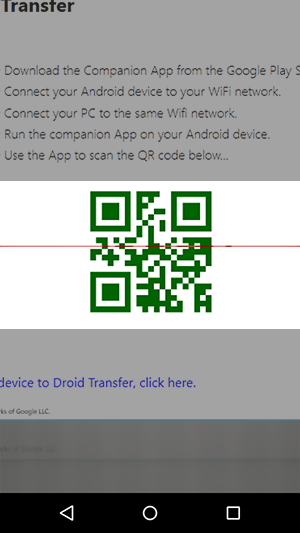
- Use the QR scanner to scan the QR code displayed in Droid Transfer running on your PC.
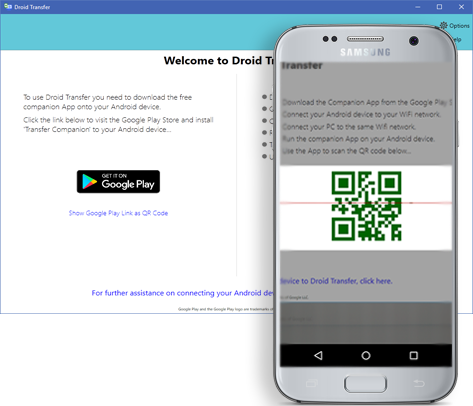
You're connected! A connection between your phone and your PC has been established and you can start copying content using Droid Transfer on your PC.
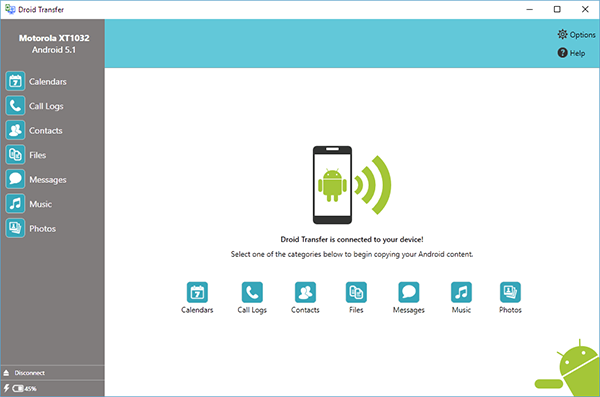
See it in Action!
A quick video showing you how to set up Droid Transfer and copy text messages to your PC...
Tips to Stay Connected
To keep the communications running effectively between your PC and your Android device, keep your Android device turned on and keep the Transfer Companion App running in the foreground - don't swap to another app.
Unable to connect?
Please see our Wi-Fi Connection Troubleshooting guide, or the USB Connection Troubleshooting guide with tips on what to do if you're struggling to connect your phone and your PC and how to ensure that a stable connection is maintained.
If neither a Wi-Fi or a USB connection is working for you, this might be a Windows Firewall configuration error. Please see our instructions on how to configure Windows Firewall to allow Droid Transfer to connect to your phone.
Need Help?
If you need more help connecting your Android device to Droid Transfer - please contact our support team who will be happy to help.
